How to get a rid of viruses without antivirus.
As we all know Not everyone can afford a antivirus, some peoples even downloads
Antivirus crack software. But who knows the cracked software is not a virus?
How to Remove Virus from Laptop Without Antivirus
Method 1: Use Task Manager to Get Rid of the Virus
How to remove virus from PC quickly? You can try using Task Manager. First, you should end the running virus-related programs on your laptop. Then, you need to uncheck the suspicious service in Task Manager. You can follow the instructions below:
Step 1: End the running virus-related programs on your laptop
1. Press the Ctrl + Shift + Esc keys at the same time to open the Task Manager application.
2. Navigate to the Processes tab, check each running process listed in the window.

3. Once you find the running virus-related process, you should click it and click the End Task option to stop it from infecting your laptop.
Step 2: Uncheck the suspicious service
1. Click File to choose Run new task. Then type MSConfig in the box and click OK.
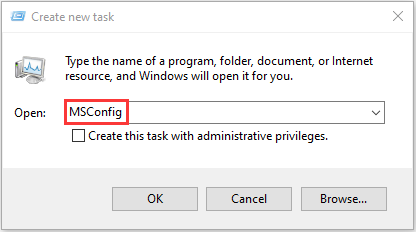
2. Go to the Service tab and then uncheck the suspicious service. Click Apply and OK to finish.
Tip:
Pc isn't infected by viruses but still having slow perfomance?
Click here to boost your pc's performance.
Method 2: Use Command Prompt to Remove the Computer Viruses
You may wonder how to remove a virus by other methods. You can also use Command Prompt to remove viruses from the computer without antivirus. The detailed instructions are as follows:
Step 1: Type cmd in the Search bar, then right-click the first result to choose Run as administrator.
Step 2: Type F: and press Enter. (Replace "F” with the drive letter of the infected partition or device.)
Step 3: Then you can type attrib -s -h -r /s /d *.* and press Enter.
Step 4: Type dir and press Enter. This command will load all the files, including the ones that are hidden and clear any directories or subfolders.
Step 5: As a reference, a virus name may contain words like "autorun" and ".inf" as the extension. Thus, if you find such suspicious files, type del autorun.inf to remove the virus.
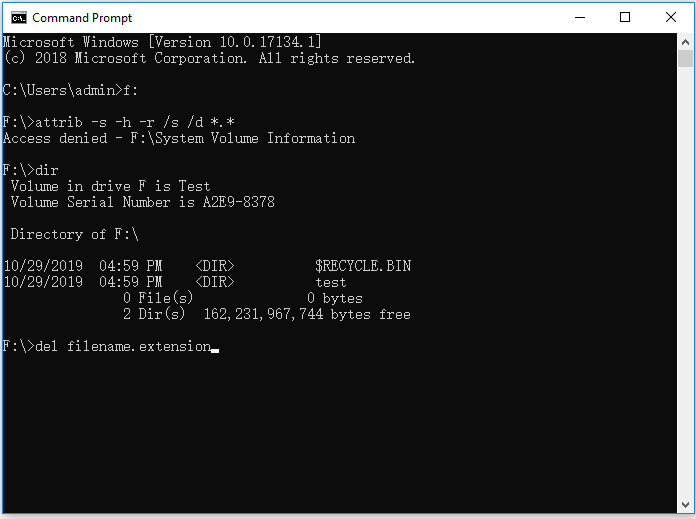
Method 3: Check Newly Installed Software and Applications
Sometimes, the newly installed application or software may not be the culprit, however, the add-on may have been infected by the virus. In that case, follow the steps below to know how to remove the virus from the computer.
Step 1: Type Settings in the Search box to open the Settings application. Then go to the Apps part.
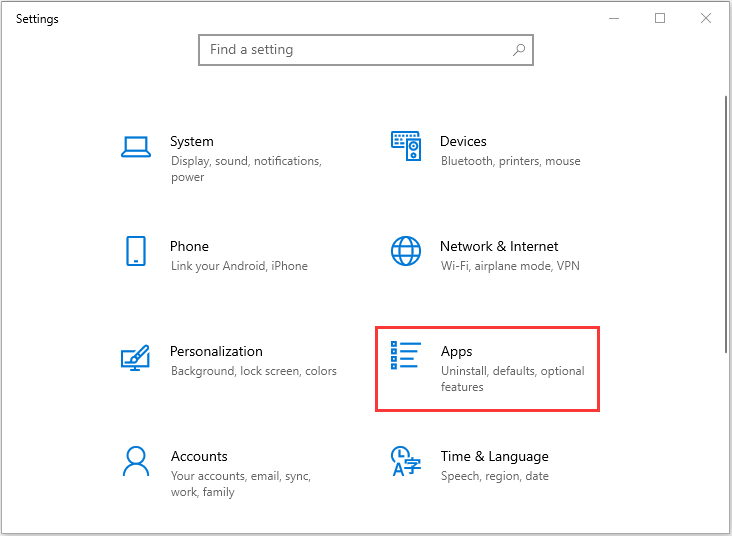
Step 2: Navigate to the Apps & features part, find the unfamiliar app that you think has a virus. Click it and click Uninstall.
In this way, you can remove the virus from the laptop without antivirus.
As modern viruses and malware become more sophisticated and advanced, sometimes, you can’t remove it in Task Manager. You can also try booting your Windows 10 in the Safe Mode to remove viruses from the laptop without antivirus. The steps are as follows:
First, you should enter into Safe Mode. If you don’t know how to do this, this post - How to Start Windows 10 in Safe Mode (While Booting) [6 Ways] is what you need. Then, you can continue the next steps:
Step 1: Type msconfig in the Search bar to open the System Configuration application.
Step 2: In the System Configuration window, click the Boot tab.
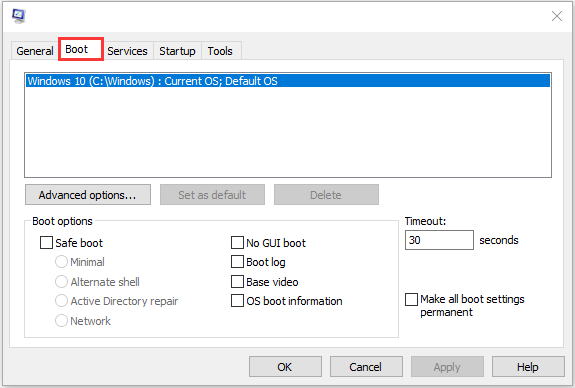
Step 3: Next, check the Safe boot box and click the Network button. Now, click the Apply button and the OK button.
Then, you can exit Safe Mode and here are all of the steps to get rid of the virus without antivirus. Now the virus should be removed.
How to Prevent Virus from Infecting Your Laptop
After removing the viruses, you should take some actions to prevent your laptop from being infected. There are some useful suggestions for you, you can take a reference.
- Install antivirus software and keep it up to date.
- Run regularly scheduled scans with your antivirus software.
- keep your operating system up to date.
- Secure your network and don’t use open Wi-Fi.
- Use multiple strong passwords to keep your privacy safe.
- Back up your files regularly.
Here is all the information on how to get rid of the virus without antivirus and how to prevent the virus from infecting your laptop
Bottom Lines
In conclusion, you have known the causes and symptoms of virus infection from this post. In addition, you have learned how to remove virus from laptop without antivirus and how to protect your important data. Now, it is time to follow these solutions if you want to get rid of the virus without antivirus.



Comments
Post a Comment